If you’re experiencing a slow startup on your PlayStation 5 (PS5), you’re not alone. While the PS5 is designed to be a powerful console that provides fast loading times, many users have reported issues with delayed boot-ups, taking longer than expected to load the system’s home screen or launch games. Slow startup times can be frustrating, but don’t worry—there are several troubleshooting steps you can follow to resolve the issue and get your PS5 running smoothly again.
In this article, we’ll walk you through common causes of slow startup on the PS5 and the best solutions to fix them.
What Causes PS5 Slow Startup?
There are a number of reasons why your PS5 might be starting up slowly. Some common causes include:
- Excessive Cache or System Data: Over time, your PS5’s cache or system data might get cluttered, which can slow down performance, including startup times.
- Outdated System Software: If your PS5 system software is outdated, it may cause slow performance or issues with boot-up speed.
- Large Number of Games or Applications Installed: Having too many games or apps installed on your PS5’s internal storage may reduce startup speed.
- Corrupted Data: Occasionally, corrupted system data or game files can cause delays when the console starts up.
- Hardware Issues: Though rare, faulty hardware such as a malfunctioning hard drive or faulty cooling system could lead to sluggish system performance.
- Network Connection Problems: A slow or unstable internet connection can also cause delays, especially if the console is trying to connect to the PlayStation Network during startup.
How to Fix PS5 Slow Startup
Here are some troubleshooting steps to help you fix the slow startup issue on your PS5:
1. Restart Your PS5
The simplest fix for most performance issues is to restart your console. If you haven’t done so recently, try turning the PS5 off completely, wait for a few moments, and turn it back on. This can clear temporary system glitches that might be affecting startup speed.
2. Check for System Software Updates
An outdated PS5 firmware can result in performance issues, including slow startup. Sony frequently releases system updates to improve overall performance, fix bugs, and enhance the user experience.
To update your PS5 system software:
- Go to Settings from the home menu.
- Scroll down to System > System Software > System Software Update and Settings.
- If an update is available, select Update System Software and follow the on-screen instructions.
3. Clear Cache and Rebuild the Database
Your PS5 stores cache data to speed up performance, but over time, this data can become fragmented or outdated, leading to slow startup times. Clearing the cache and rebuilding the database can help solve this issue.
To rebuild the database:
- Turn off the PS5 completely by holding the power button until the power indicator turns off.
- Once powered off, press and hold the power button again until you hear a second beep (this will take around 7 seconds).
- Connect your controller using a USB cable and press the PS button.
- From the Safe Mode menu, select Rebuild Database.
This will scan your PS5’s storage for corrupted data, clean up old files, and reorganize everything, which could help speed up startup times.
4. Free Up Storage Space
If your PS5’s storage is nearly full, it can negatively affect its performance. You can improve startup speed by freeing up some space on the internal drive.
- Go to Settings > Storage.
- Look at your Games and Apps, and delete any content you no longer use or need.
- Consider moving some games to an external hard drive or SSD if you want to keep them accessible but not on the main system storage.
5. Disable Rest Mode Features
Rest Mode allows the PS5 to continue performing certain background tasks, but sometimes these tasks can interfere with startup speed.
To disable Rest Mode features:
- Go to Settings > System > Power Saving.
- Disable options like Stay Connected to the Internet or Enable Turning on PS5 from Network.
- Consider setting the Power Option to turn off completely instead of going into Rest Mode when not in use.
Disabling these features can reduce the time the PS5 takes to load when powered on.
6. Check for Corrupted Data
Corrupted files or game data can also cause slow startups. You can check for and delete any corrupted files by following these steps:
- From the Home Screen, navigate to Settings > Storage > Saved Data.
- Select the game or app you suspect may have corrupted data.
- Delete any corrupted files and attempt a restart.
7. Restore Default Settings
If all else fails, you can perform a factory reset to restore the PS5 to its default settings. Keep in mind this will erase all data, so it’s important to back up your game data before proceeding.
To perform a factory reset:
- Go to Settings > System > System Software > Reset Options.
- Select Restore Default Settings.
This should eliminate any software-related issues causing slow startup times, but it’s a last resort after trying the other methods.
8. Check Your Network Connection
A slow or intermittent internet connection can also affect PS5 startup, especially if the system is trying to connect to the PlayStation Network (PSN) at boot.
Make sure your internet connection is stable by:
- Using a wired Ethernet connection for better reliability and speed.
- If using Wi-Fi, ensure you have a strong signal with minimal interference.
If you’re experiencing consistent internet issues, consider resetting your modem/router.
9. Check for Hardware Problems
If none of the above solutions work, there may be an issue with your PS5 hardware. You might have a malfunctioning storage drive, faulty cooling system, or other internal issues that could slow down performance.
At this point, it’s best to contact Sony support for further assistance or consider sending your PS5 in for repair.
Conclusion
A slow startup on your PS5 doesn’t have to be a permanent issue. By following the steps above—such as restarting the console, updating the software, clearing the cache, and freeing up storage—you can significantly improve boot-up times and overall system performance. Remember to keep your PS5’s software updated and regularly manage storage to avoid performance bottlenecks.
If the issue persists, Sony’s customer support team can assist with hardware-related concerns, ensuring you get back to gaming as quickly as possible.


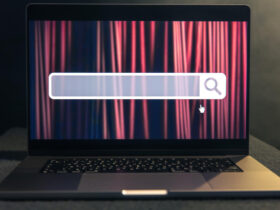





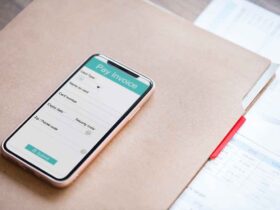













Leave a Reply