Encountering the “Error 503: Backend Fetch Failed” can be frustrating, especially when it prevents you from accessing a website or service that you rely on. This error typically indicates that there is an issue with the server’s ability to retrieve data from a backend server. Whether you’re a website owner or a visitor, understanding what causes this error and how to fix it is essential for maintaining smooth online operations. In this article, we will explore the causes of Error 503, its impact, and step-by-step solutions to fix it.
What is Error 503: Backend Fetch Failed?
The 503 Service Unavailable Error is an HTTP status code that signifies that the server is temporarily unable to handle the request. It can appear due to server overload, maintenance, or issues related to backend servers. When paired with the message “Backend Fetch Failed,” it specifically means that the web server is unable to retrieve data from the backend server or database.
This error is often encountered in dynamic websites that rely on database connections, third-party services, or APIs. It is crucial to understand that Error 503 is not caused by the user’s computer or internet connection but rather by issues on the server side.
Common Causes of Error 503: Backend Fetch Failed
Before diving into the solutions, it is important to identify the root cause of this error. The following are common reasons why you might encounter a 503 error with the “Backend Fetch Failed” message:
- Server Overload
- The most common cause of Error 503 is when the web server is overloaded and unable to handle incoming requests. This can happen during traffic spikes, such as during a sale event or product launch.
- Maintenance Mode
- If the website is undergoing maintenance, the server may be temporarily unavailable, causing the backend fetch to fail.
- Issues with the Backend Server
- A problem with the backend server or database, such as misconfigured server settings or insufficient resources, can lead to the failure of the data fetch process.
- Third-Party Service Failures
- If your website relies on external services or APIs, a failure in any of those services can trigger the 503 error.
- DNS Configuration Issues
- Incorrect DNS settings can prevent the website from reaching the correct backend servers, leading to a 503 error.
- Faulty Load Balancer
- In some cases, a misconfigured or malfunctioning load balancer can prevent requests from being properly routed to backend servers.
How to Fix Error 503: Backend Fetch Failed
Now that we have an understanding of the common causes, let’s explore practical steps you can take to fix Error 503: Backend Fetch Failed.
1. Check Server Status and Logs
- Monitor Server Health: Begin by checking the status of your server. Is it overloaded or running out of resources such as CPU or RAM? Server monitoring tools can help identify high traffic patterns and resource usage spikes.
- Review Logs: Examine your server and error logs for any specific error messages that may point to the root cause of the problem. These logs can often provide vital clues about database failures, connection issues, or misconfigurations.
2. Clear Cache and Disable Caching
Caching mechanisms such as reverse proxies (e.g., Varnish, Cloudflare) or application-level caches (e.g., Redis, Memcached) might be serving stale data. To ensure that cached content is not causing the issue:
- Clear Caches: Clear the cache on your CDN, proxy, or application cache. This can help ensure that the server is not serving outdated or corrupted data.
- Temporarily Disable Caching: If clearing the cache doesn’t work, temporarily disable your caching layer and try accessing the website again.
3. Optimize Server Resources
If the error is due to server overload, optimizing your server’s performance is crucial:
- Upgrade Hosting Plan: Consider upgrading your hosting plan to handle more traffic, especially if your website has seen increased traffic.
- Optimize Databases: Check if your databases are properly indexed and optimized. An inefficient database query could cause the backend server to fail.
- Load Balancer Adjustment: Ensure that your load balancer is correctly distributing traffic across multiple servers. If you have multiple backend servers, make sure they are all functional and properly configured.
4. Check for Backend Service Failures
If your website relies on external services, APIs, or a separate backend server, any failure in these components can trigger the 503 error.
- Test External Services: Use tools like Postman or cURL to check if any third-party services or APIs your website depends on are down.
- Resolve Service Outages: If an external service is down, check the service’s status page for updates or contact their support team. If you have control over the backend, restart any failing services to restore functionality.
5. Ensure Correct DNS Configuration
If DNS configuration issues are to blame, you need to ensure that your DNS settings are accurate and up to date. Misconfigured DNS settings can prevent the server from being able to resolve the backend address properly.
- Verify DNS Settings: Check that your domain name is correctly pointing to your web server’s IP address. Use DNS lookup tools to confirm that there are no errors in the DNS records.
- Clear DNS Cache: Clear the DNS cache on your computer or network to make sure you’re not accessing outdated records.
6. Enable Server Monitoring and Alerts
To proactively prevent future occurrences of Error 503, set up server monitoring and alerts. Tools like New Relic, Datadog, or UptimeRobot can help you track server health and send alerts when performance issues arise.
- Set Up Alerts: Configure alerts to notify you when your server is approaching resource limits or experiencing downtimes. This can help you act quickly before users notice problems.
7. Contact Hosting Provider
If you’ve tried the above steps and the error persists, it might be time to reach out to your hosting provider. They can help investigate server issues that you may not have direct access to, such as hardware failures or network issues. Be prepared to provide them with the server logs and details about the error.
Preventing Future 503 Errors
To prevent recurring 503 errors in the future, consider implementing these best practices:
- Implement Autoscaling: Use autoscaling services to dynamically adjust resources during traffic spikes.
- Perform Regular Server Maintenance: Keep your server software, plugins, and configurations updated to avoid compatibility issues.
- Invest in a Reliable Hosting Provider: Choose a hosting provider with high uptime guarantees and excellent customer support to minimize the chances of server-side errors.
- Use a Content Delivery Network (CDN): A CDN can offload traffic and reduce the load on your primary server, ensuring better performance during high traffic periods.
Conclusion
The “Error 503: Backend Fetch Failed” message can be frustrating, but with the right troubleshooting steps, you can fix the issue and ensure your website runs smoothly. Whether the error is caused by server overload, external service failure, or DNS misconfiguration, following the outlined steps should help you identify and resolve the problem. Proactively monitoring your server and performing regular maintenance can also help prevent similar issues from arising in the future.
By addressing these issues promptly, you can maintain a seamless user experience and avoid downtime that can impact your site’s reputation and performance.


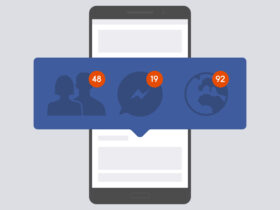


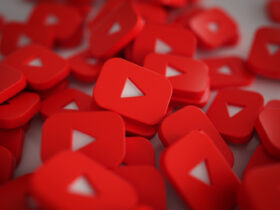
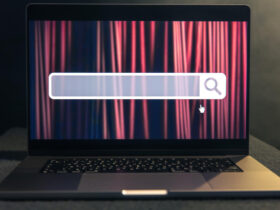

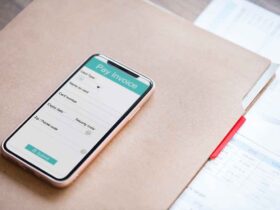










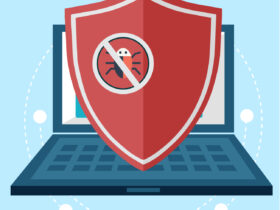

Leave a Reply